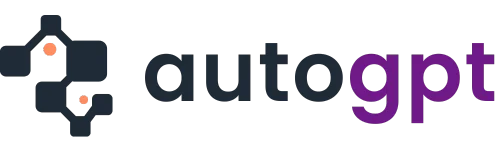AI image generators like Stable Diffusion, MidJourney, and Flux are revolutionizing digital art, but they often produce low-resolution outputs that lack the sharpness needed for professional use.
To bring out the full potential of these creations, AI image upscalers are essential.
These tools can enhance image resolution while maintaining or even improving quality, making your AI-generated visuals suitable for print, web, or high-definition displays.
In this post, I’ll share the top 5 AI image upscalers that can help you turn low-resolution images into crisp, detailed visuals.
Whether you’re working with AI-generated images or other types, like photos captured by a camera or downloaded from the web, these upscalers will ensure your images are ready for any project.
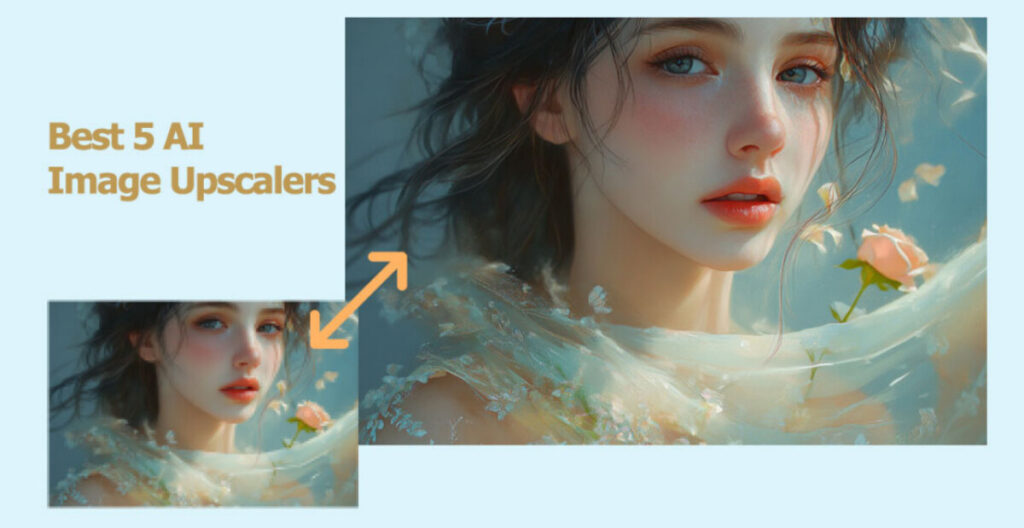
What Is an Image Upscaler?
While an image enhancer focuses on improving overall picture quality, an image upscaler is a program designed to enhance the size and resolution of pictures.
To explain it simply, imagine you have a small image that you want to enlarge. If you just stretch the image using basic photo editing software like Photoshop, it may look blurry or pixelated.
An image upscaler, however, acts like a skilled artist. It analyzes the small image, identifies missing details, and fills them in to create a larger, high-quality version. This process allows you to upscale small or old photos without sacrificing the intricate details that make the image special
Key Features:
- Portrait Clarity: Enhances facial details for natural, sharp portraits.
- Super-Resolution: Upscales images to HD or 4K while preserving details.
- Color Adjustment: Sharpens and enhances color vibrancy.
- Noise Clearance: Removes noise from low-light or compressed photos.
- Batch Processing: Saves time by enhancing multiple images at once.
Great for social media, e-commerce, and personal projects, this tool ensures high-quality results without requiring advanced skills. Available online and for macOS/Windows.
1. Aiarty Image Enhancer
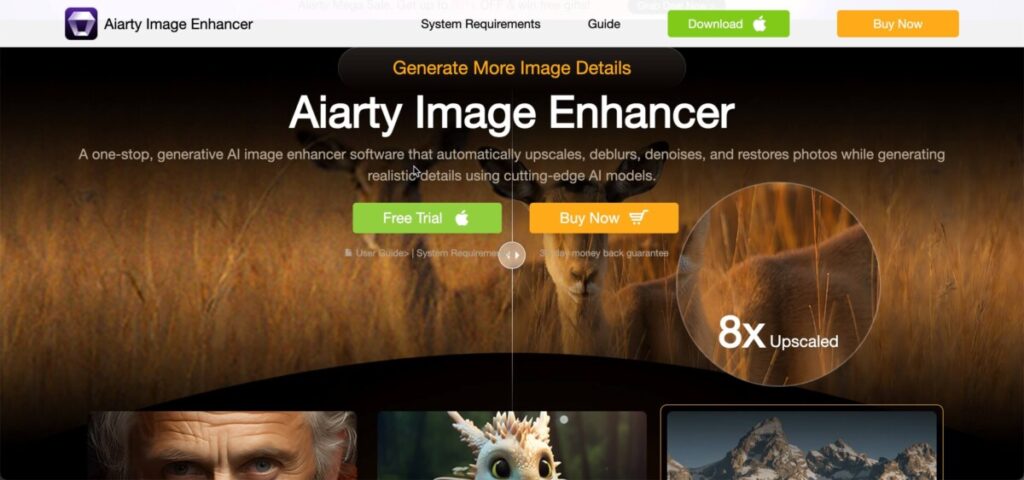
- Price: $85.00/Year
- Supported image types: JPG, JPEG, JP2, PNG, TIF. TIFF, WebP, BMP, RAW formats, DNG, FFF, CR3, CR2, CRW, NEF, NRW, ARQ, MDC, DRF, K25, R3D, RWZ, and more
- Maximum AI upscaling: 8X of the original resolutions
- Supported OS: Windows 11, 10(64bit); macOS 10.15 and above
- CPU: Any Intel or AMD processor with 64-bit support
- RAM: 8GB (Windows, Mac with Apple Silicon Processors), 4GB (Mac with Intel CPU)
Aiarty Image Enhancer is an AI-powered image upscaler that can enlarge and enhance images with intricate details. It has been trained on an expansive dataset of over 6.7 million images, giving it a deep, nuanced understanding of diverse image types and styles.
This explains why this photo resizing app can effectively upscale content from the web, professional cameras, and AI art generators alike by up to 800%, with output resolutions reaching 4K, 16K, and even 32K while preserving and even generating more natural-looking details and textures. With support for bulk processing, Aiarty enables you to upscale large volumes of images with minimal effort.
Additionally, the tool is optimized to work efficiently across a variety of hardware setups, including NVIDIA, AMD, and Intel GPUs, as well as CPUs. This means you don’t necessarily need high-end, expensive GPU hardware to take advantage of Aiarty’s AI-driven upscaling capabilities.
How to Upscale Images with Aiarty Image Enhancer
Step 1. Import your images into the Aiarty Image Enhancer by drag and drop.
Step 2. Select the upscale model that best suits your image:
- More-detail: Ideal for images with intricate details like hair and feathers.
- Smooth Diff: Best for images with fewer details like line art, cartoons, and AIGC images.
- Real Photo: Perfect for photorealistic photos, improving the clarity and fidelity of high-resolution real-world images with noise or imperfections.
Step 3. Choose the target resolution like 2K, 4K, or 8K. You can also select a multi-ratio option, such as 2X, 3X… up to 8X.
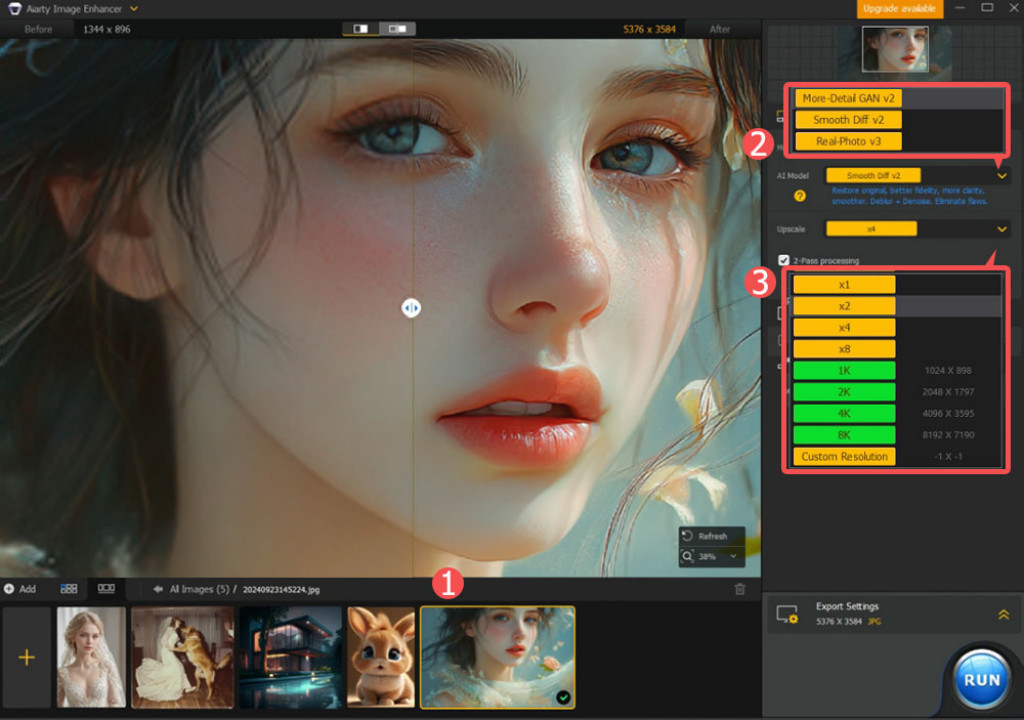
Step 4. Click Export to save the enhanced image to your local disk.
Pros:
- Offers 3 AI models to efficiently upscale different types of images
- Can fix blur/noise/compression artifacts with or without changing the resolution
- Upscales and enhances images to 2K, 4K, 8K, and even beyond 16K
- The More Detail model preserves details while generating realistic textures
- Supports bulk processing, saving time when working with multiple images
- Allows for CPU or GPU processing
Cons:
- Currently, it doesn’t support video upscaling
My Hands-On Experience with Aiarty Image Enhancer
After spending some time with Aiarty, I have to say I’m really impressed. From my experience, the interface is clean, intuitive, and straightforward, making it easy for anyone to get the hang of it right away – even beginners.
I tested a variety of images using the recommended upscale models, and every time, the results were remarkable. The details were impeccably preserved, and true to its promise, it not only preserves but also generates true-to-like details.
2. Freepik Image Upscaler
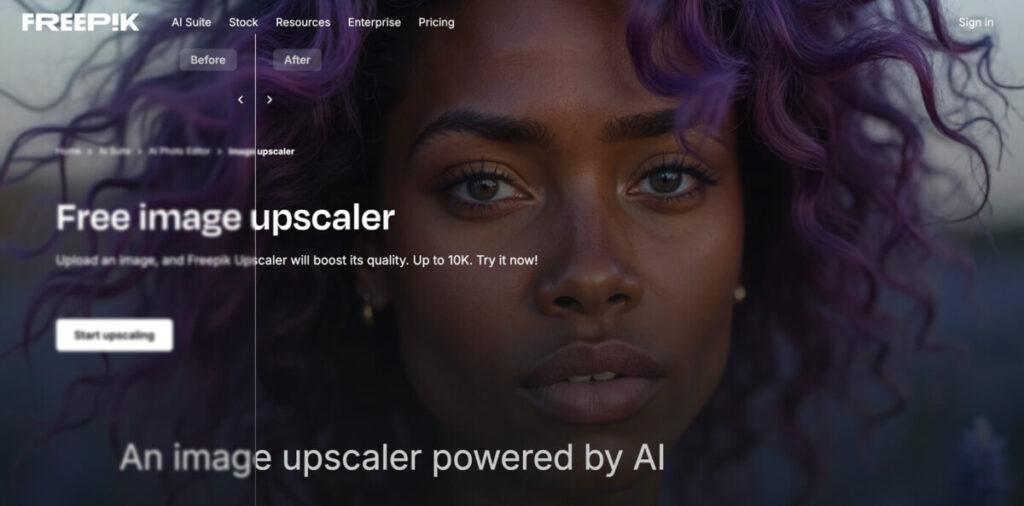
Price: Credit-based plans starting at $5.75/month (billed annually)
Supported image types: JPG, JPEG, WEBP, and PNG formats are accepted.
Maximum AI upscaling: Up to 16X (10K resolution)
Supported OS: Web-based (no install required)
Freepik Image Upscaler is a browser-based tool that enhances image resolution using AI.
It offers two main modes: Classic for quick upscaling, and Magnific, which delivers up to 16X enhancement with advanced controls like HDR, creativity, resemblance, and fractality. It supports batch processing and works well with product shots, illustrations, and 3D visuals.
After upscaling, users can refine their visuals further by removing backgrounds, erasing unwanted elements, or extending the image to fit new formats. These options make adapting a single image for multiple uses easy, all without leaving the platform.
How to use the Freepik Image Upscaler
- Visit the Freepik AI Image Upscaler.
- You can drag and drop a JPG or PNG, or select an existing image if you’re working within the Freepik ecosystem.
- Choose classic or magnific mode.
- Fine-tune parameters like resemblance, creativity, or HDR depending on the type of image and desired output.
- Click Upscale and download your enhanced image.
Pros
- Upscaling up to 16X with advanced controls
- Presets for different use cases, like 3D or portraits
- Batch processing support
- Editing tools available before or after upscaling
Cons
- Magnific mode is available only on Premium+
- Takes longer to process larger files
- Custom settings may require trial and error
My Hands-On Experience with the Freepik AI Upscaler
Using the Freepik Image Upscaler felt purposeful from the start.
Classic mode handled the basics quickly, but Magnific was where the real control began, letting me shape each image to fit exactly where it needed to go, whether on a product page, a campaign visual, or a social post.
The batch feature kept things moving, and every upscale delivered clarity without compromise.
3. Topaz Photo AI
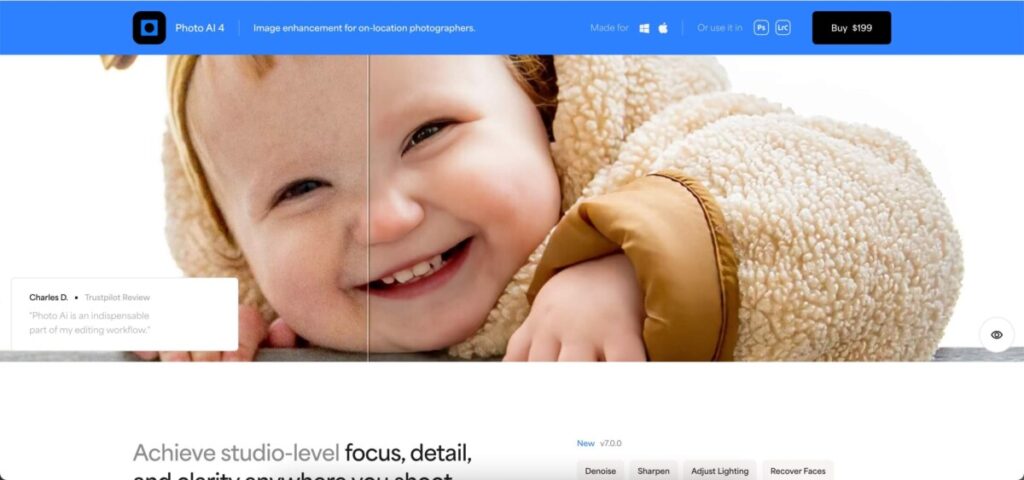
- Price: $199 (incl. 12 months of updates)
- Supported image types: DNG, TIFF, JPEG, PNG, and more
- Maximum AI upscaling: 36X of the original
- Supported OS: Windows 11, 10(64bit); macOS 10.15 and above
- CPU: Intel or AMD, with AVX instructions (released after 2013); Apple Silicon processors
- RAM: 16GB (Windows, Mac with Intel CPU), 8GB (Mac with Apple Silicon)
Despite its high price and hardware demands, Topaz Photo AI stands out as one of the best value packages among image upscalers. Topaz Labs has integrated features from their acclaimed products, Denoise AI, Sharpen AI, and Gigapixel AI, into this single, streamlined application.
It can be used as either a plugin for Photoshop and Lightroom or as a standalone image upscaler. And it includes six specialized AI models trained for different image types, allowing you to upscale images by 200%, 300%, and even up to 600% without running the original details or adding weird artifacts.
Additionally, it offers fine-tuning settings for optimal performance on various subjects, with granular controls for noise suppression, blur removal, and compression artifact reduction. Plus, its recent release comes with a few easy-to-use image editing tools like crop, rotate, and color balance.
How to Upscale Images with Topaz Photo AI
Step 1. Visit the Topaz Labs website, download the installer for Topaz Photo AI, and follow the on-screen instructions to install the software on your computer.
Step 2. Open Topaz Photo AI. If you have purchased the software, log in to your Topaz account to activate your license.
Step 3. Drag and drop your original image into the software. Topaz Photo AI’s Auto Pilot feature will automatically:
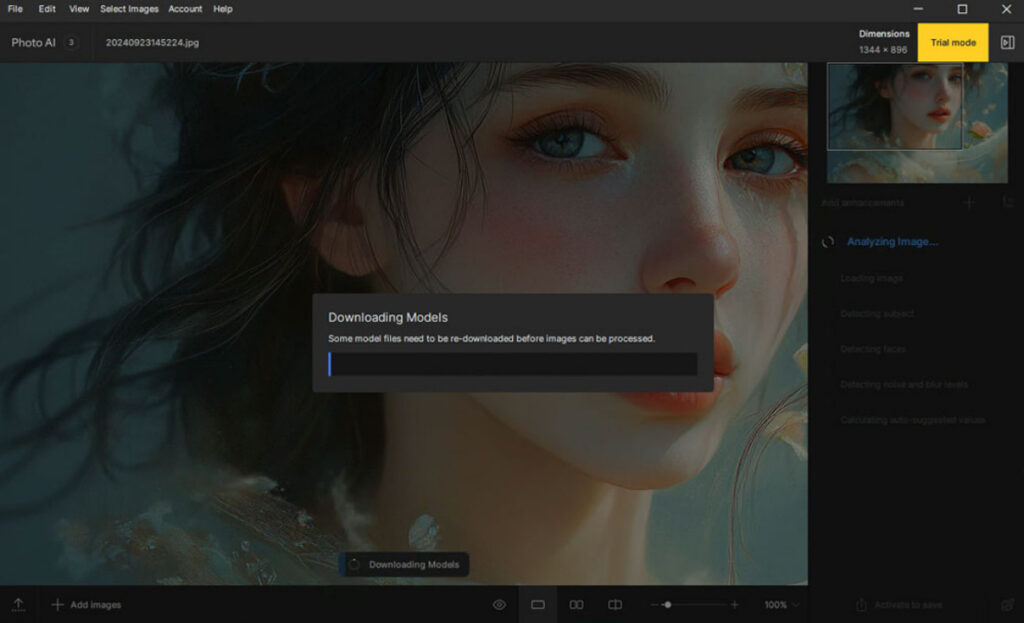
- Upscale the image by 3.5x
- Turn on Enhance Resolution
- Select the Low Resolution model
- Set the sliders of Suppress Noise and Remove Blur
Step 4. You can manually tweak the settings for Enhance Resolution, AI Model, and more based on your preferences.
Pros:
- Basic image editing toolkits
- Preserve most image details
- Pay once, use forever
Cons:
- Costly ($199 one-time fee)
- May make your image look too smooth
- Takes a long time and uses a lot of computer power
- Free updates stop after 1 year
- Many options might be confusing for new users
My Hands-On Experience with Topaz Photo AI
When I first launched this tooI, the interface looked a bit daunting. However, the in-app instructions helped me get up to speed quickly. The Autopilot function is particularly clever – it analyzes images, identifies issues, and applies corrections with minimal effort.
However, it’s not always perfect, and I sometimes need to manually adjust the settings. One major con I encountered was the need to download models for upscaling, which was a problem with my unstable internet connection. Despite this, I’m excited to continue exploring Topaz Photo AI’s capabilities.
4. AVCLabs Photo Enhancer
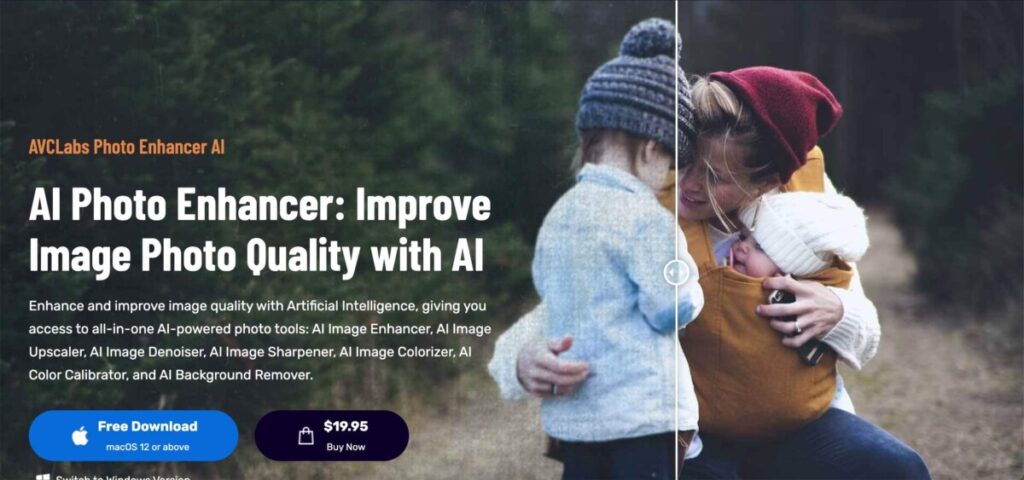
- Price: $39.95/month
- Supported image types: JPG, JPEG, PNG, BMP, JFIF, WEBP
- Maximum AI upscaling: 4X the original resolution
- Supported OS: Windows 11, 10(64bit); macOS 10.15 and above
- CPU: 3GHz Intel/AMD processor or above
- RAM: 8GB RAM, 16GB and higher is recommended
AVCLabs Photo Enhancer AI is one of the best image upscalers on the market due to its advanced AI technology and comprehensive set of features. Its deep learning algorithms enable it to accurately identify and enhance various elements within an image, such as human faces, landscapes, wildlife, and product photos while maintaining exceptional clarity and detail.
AVCLabs can upscale images by up to 400%, and it also offers a range of additional tools, including an AI denoiser, color calibrator, background remover, and colorizer. These features allow users to fine-tune their images to perfection, making it an all-in-one solution for image enhancement.
Moreover, AVCLabs Photo Enhancer AI boasts a user-friendly interface, compatibility with both Windows and Mac and the ability to process multiple photos simultaneously through batch processing, making it an efficient choice for anyone looking to enhance their images to the highest quality possible.
How to Upscale Images with AVCLabs Photo Enhancer
Step 1. Download, install, and run AVCLabs Photo Enhancer AI. Please note that the free trial version of this AI image upscaler adds a watermark to the output images, so it is recommended to purchase the full version before you begin.
Step 2. Drag and drop the source file directly into the program.
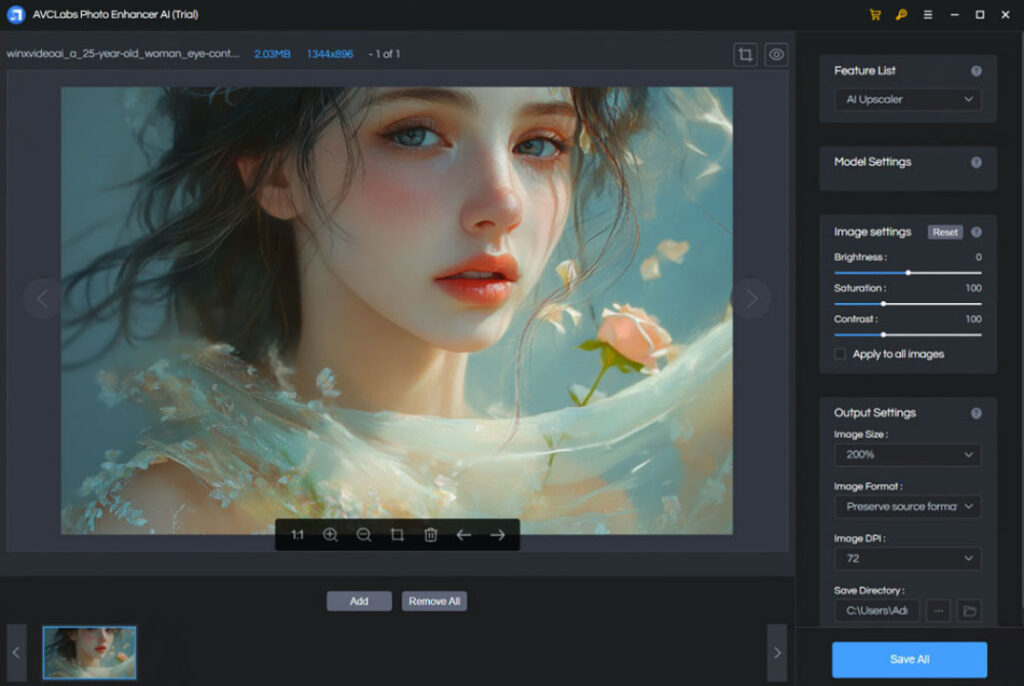
Step 3. On the right side of the panel, choose the AI Upscaler option. If you want to upscale the image while preserving the facial features, check the Face Refinement option.
Step 4. Select the desired target image size, such as 200%, 300%, or 400%.
Step 5. Click Save All to save the upscaled images on your computer.
Pros:
- A few sample images to experiment with
- 5 different AI tools to enhance photos
- High DPI Support (up to 1500 DPI)
Cons:
- No option to specify the AI upscale model
- The free version leaves a watermark on the output
- This may make the images appear over-sharpened or over-smoothed
My Hands-On Experience with AVCLabs Photo Enhancer
AVCLabs has a user interface that resembles Topaz but is more straightforward for beginners. It offers numerous sample images, which is beneficial for newcomers who want to quickly test AVCLabs to see if it meets their needs.
Unlike other image upscalers that allow the selection of different upscale models, AVCLabs only lets users choose the upscale feature, with no options for different models. The results are often less than ideal, as the images tend to become overly smooth, losing important details. I also tried the Face Enhancement feature, which claims to enhance faces while upscaling images.
However, when I used it on a clip with very blurry faces, it made them look quite creepy. To use this feature effectively, you need some initial definition and clarity in the faces.
5. Remini (online)
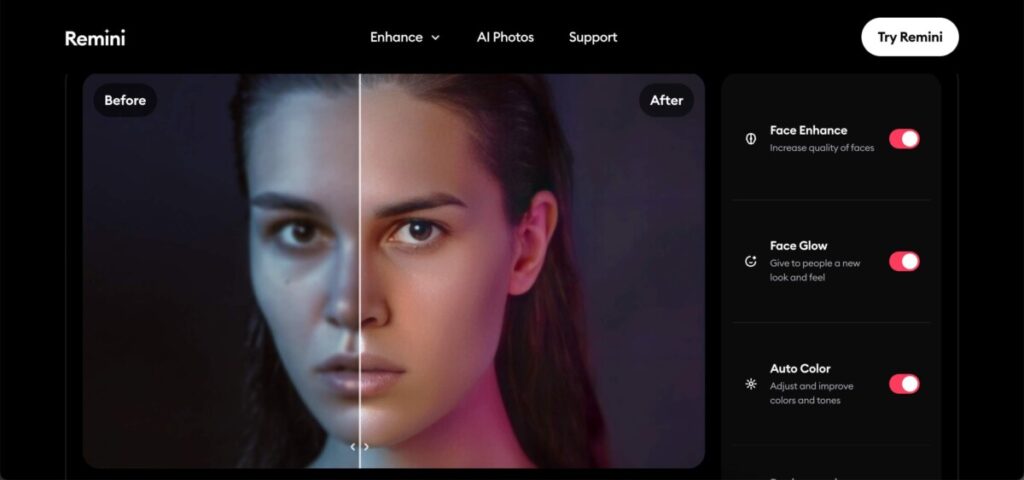
- Price: $6.99 per week (upscale up to 20 photos per week)
- Supported image types: PNG, JPG, TIFF, WEBP, GIF, PSD, and HEIC
- Maximum AI upscaling: 2X the original resolution
- Supported OS: Web-based, no specific OS required
Remini is a versatile AI image enhancer available in both online and mobile versions, and it recently topped the US App Store. Unlike other image upscalers mentioned in this post that can enlarge images by 400% or more, Remini is limited to upscaling images by only 200%.
However, it offers a wide range of additional AI-driven features, such as automatic color adjustments, restoration of old or scratched photos, and fixing out-of-focus images. These extra features help compensate for its lower image resolution upscaling limit.
How to Upscale Images with Remini
Step 1. Open Remini Web | Photo Enhancer on your browser.
Step 2. Click Choose files and choose the original image for uploading to this AI image upscaler.
Step 3. The online image upscaler will automatically upscale the image by 200%. Depending on your needs, you can utilize the tools listed on the left side. For instance, enable Face Enhance to improve facial features in the image. You can also apply beautification tools to make the face stand out even more.
Step 4. Click Download to save the upscaled image on your computer.
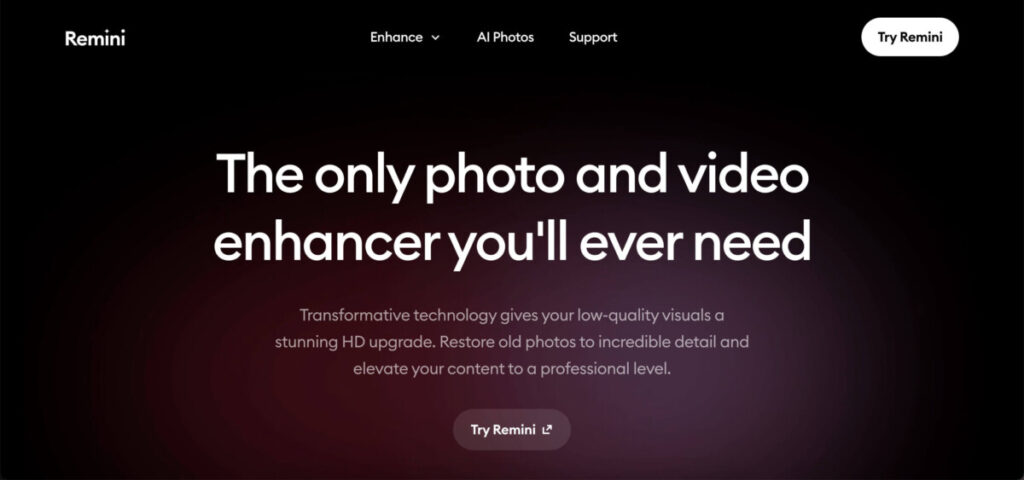
Pros:
- Brightens and enhances facial features
- No hardware requirements in terms of RAM or GPU
Cons:
- Limits the upscaling to 200% of the original image size
- It’s expensive for users who need to upscale a large number of images
- Skin enhancement effects may not work consistently across all skin tones and ethnicities
- Can potentially damage the fine details of the image during the upscaling process
My Hands-On Experience with Remini (Online)
Getting started with this online image upscaler was quite easy, but unfortunately, the results were disappointing. The output ruined the details of my images (as you can see in the picture I included above), making it hard to distinguish between the original and the enhanced versions.
In fact, the afterimage looked of poorer quality than the original. Additionally, the maximum upscaling limit of 200% feels too restrictive for users looking for more significant enhancements.
6. Media.io Upscaler (online)
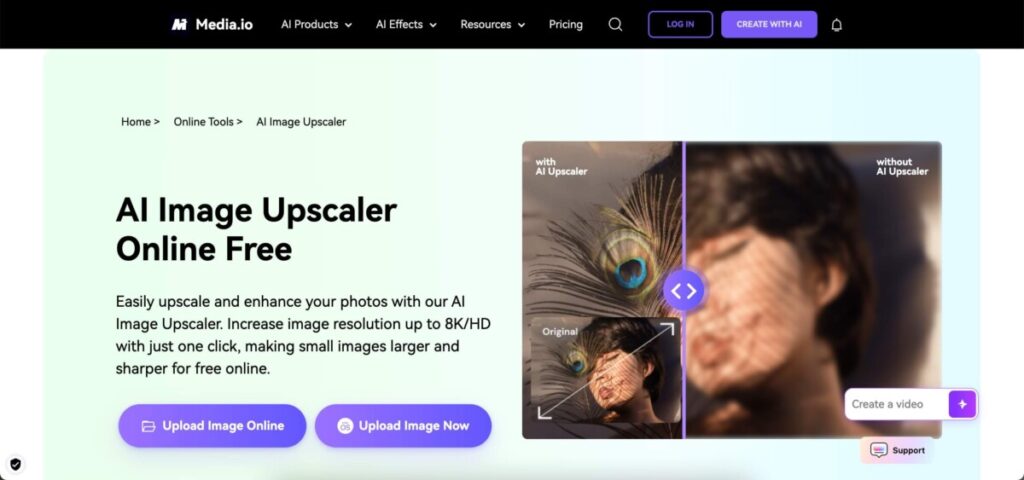
- Price: $9.99 per month (upscale up to 100 photos per month)
- Supported image types: JPG, PNG, JPEG, and BMP
- Maximum AI upscaling: 8X the original resolution
- Supported OS: Web-based, no specific OS required
The browser-based version of Media.io Upscaler is a simple pick for beginners who need to upscale small-sized images to HD or 4K without extra installation or downloading. That’s all this online image upscaler can do. Thus, if you’re looking for anything extra features, such as manually controlling the noise reduction level,
Step 1. Launch Media.io Image Upscaler on your web browser.
Step 2. Click the Upload Images button to upload a local file or simply drag & drop your images.
Step 3. Select the upscale resolution ratio by clicking the 2X, 4X, or 8X button, just wait for Media.io AI technology to enhance your images automatically.
Step 4. Click the Download button to get your enhanced picture in 4k quality.
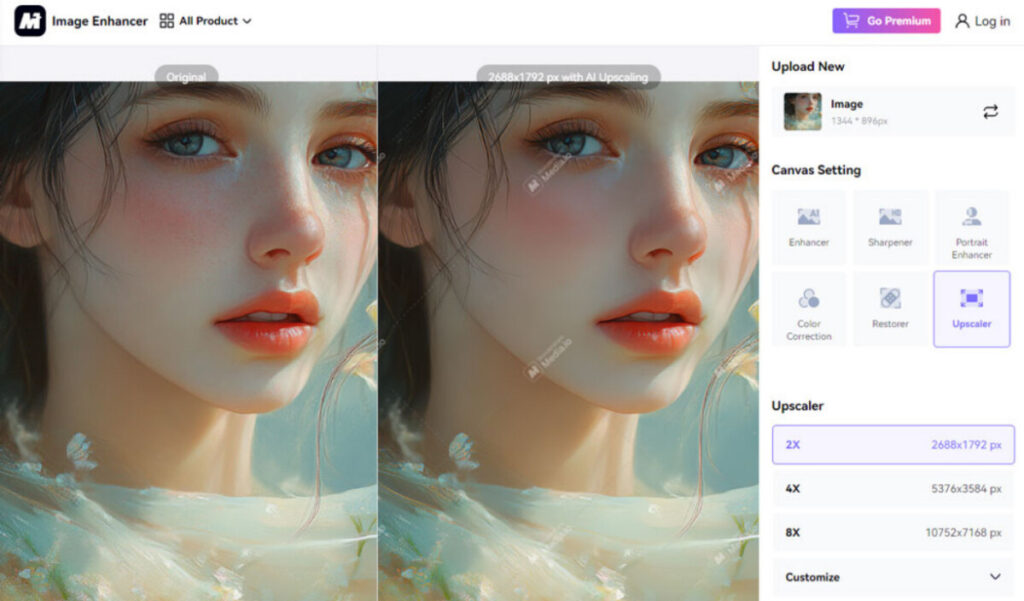
Pros:
- Very easy to use
- No specific RAM or GPU requirements necessary for the operation
Cons:
- Ruin the fine details and intricate elements of the images
- Can’t upscale images larger than 25MB
- Lacks a split preview mode to easily compare before and after results
My Hands-On Experience with Media.io Upscaler (Online)
I really appreciate how easy this image upscaler is to use, along with the flexibility to choose an upscaling ratio from 2x to 8x. The extra tools, like the Enhancer for improving details without changing the resolution and Color Correction for adjusting colors in photographs, are also great additions.
However, I found the upscaling models didn’t meet my expectations; they tended to smudge details and resulted in an overly smooth appearance with a lack of sharpness.
What Is the Best AI Video Upscaler?
Choosing the best AI video upscaler depends on your specific needs, such as the quality of the upscaled video, ease of use, processing speed, and budget. Based on my testing, Aiarty Image Enhancer stands out as the go-to choice for those seeking a fast, lightweight, and high-quality solution.
This versatile tool can efficiently upscale a wide range of image types, including real-world photographs, AI-generated images, cartoons, and more while maintaining intricate details and automatically fixing common artifacts such as noise and blur.
For those who are in search of a tool with extensive AI capabilities and don’t mind a high price point, Topaz Photos AI is a great option as it integrates Denoise AI, Sharpen AI, and Gigapixel AI. As for web-based tools like Remini and Media.io Upscaler, they are worth considering for users who simply want to quickly upscale several images without focusing too much on details.
For more insights on perfecting your AI art creations, don’t miss our guide.