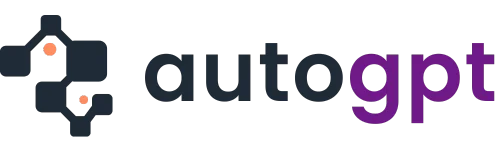Are you an artist, designer, or just someone curious about generating art with AI?
Well, AI is reshaping creativity, and one of its most exciting tools is Stable Diffusion.
Stable Diffusion is more than just any other AI tool. It’s easy to use, incredibly versatile, and this guide will walk you through everything you need to know about its use.
So, let’s get to it!
What Is Stable Diffusion?
Stable Diffusion is an AI-powered text-to-image generator designed to produce high-quality visuals from simple text prompts. It uses machine learning to interpret your words and transform them into digital artwork, patterns, or designs.
Think of it as your personal digital artist, capable of creating everything from surreal landscapes to abstract art, just by describing what you want.
So, why is it unique?
Stable Diffusion stands out because it’s open-source, giving users flexibility to customize how they use it. Whether you prefer a standalone application or a Stable Diffusion Web UI, this tool caters to everyone.
Why Use Stable Diffusion?
Simple! Traditional digital art tools can be intimidating, especially for beginners. Stable Diffusion simplifies creativity by doing the heavy lifting.
Here’s why it’s worth trying:
- Creative Freedom: Bring your wildest ideas to life without needing advanced design skills.
- Versatility: Create art, textures, 3D renders, or even conceptual designs.
- Affordability: Unlike premium design software, this tool is open-source, so it’s free or low-cost.
- Customizability: Tailor the AI to fit your needs through various UIs or extensions.
- Accessibility: Whether you’re tech-savvy or a novice, it’s user-friendly.
Getting Started with Stable Diffusion
1. Choose Your Platform
Stable Diffusion can be accessed in several ways. The best option depends on your goals and technical comfort level:
- Local Installation: Download Stable Diffusion to your computer. Best for those who want full control and privacy.
- Stable Diffusion Web UI: A web-based option, perfect for users who want convenience without installations.
- Third-Party Apps: Many apps integrate Stable Diffusion for niche functionalities, like pattern generation or gaming design.
| Platform | Best For | Pros | Cons |
|---|---|---|---|
| Local Installation | Advanced users | Full control, offline use | Requires setup, hardware-intensive |
| Stable Diffusion Web UI | Beginners and casual users | No setup, accessible anywhere | Limited customization |
| Third-Party Apps | Specialized needs | Extra features, user-friendly | May require subscriptions |
2. Set Up Stable Diffusion Locally
Want to take the plunge and install Stable Diffusion on your computer? Here’s a quick guide:
- Check System Requirements: Stable Diffusion works best with a powerful GPU. Make sure your system has at least 4GB VRAM.
- Download a Distribution: Visit platforms like GitHub or Hugging Face to download the latest Stable Diffusion files.
- Install Dependencies: Install Python and additional libraries like PyTorch.
- Run the Tool: Use the command line or a graphical user interface (GUI) to launch Stable Diffusion.
You can follow the step-by-step installation tutorials tailored to your operating system (Windows, macOS, or Linux).
3. Using Stable Diffusion Web UI
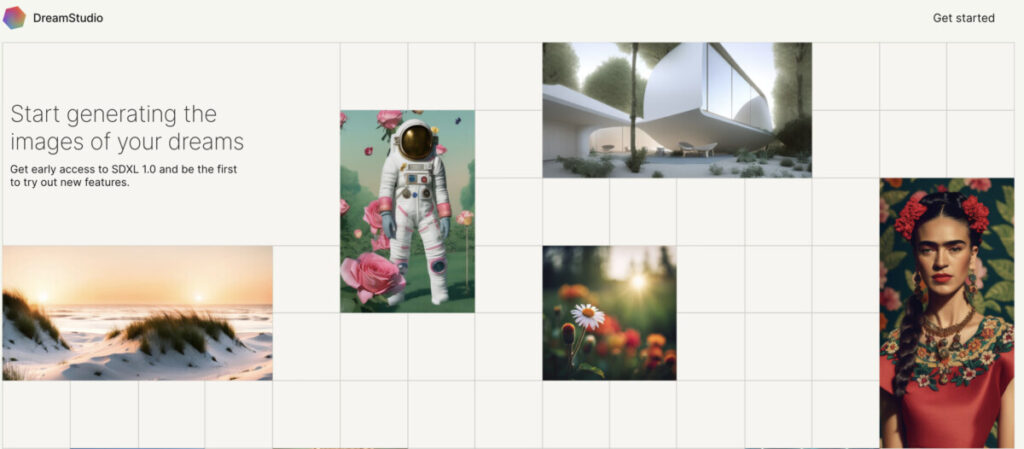
The web UI is the easiest way to dip your toes into Stable Diffusion. Here’s how to use it:
- Visit a Stable Diffusion Web UI: Popular platforms include DreamStudio or hosted versions on GitHub.
- Input Your Prompt: Type a detailed description of what you want. Be specific—details matter!
- Example: “A serene forest at sunset with glowing fireflies.”
- Adjust Settings: Choose resolution, style, and number of iterations.
- Generate and Refine: Let the AI create your image. Refine your prompt if needed to get the perfect result.
Why use the web UI? It’s fast, doesn’t require downloads, and is perfect for beginners.
Tips for Writing Effective Prompts
The secret to amazing AI art lies in your prompt. Here’s how to master it:
- Be Descriptive: Include details like colors, lighting, and composition.
- Example: “A futuristic cityscape with neon lights and flying cars under a starry night.”
- Add Styles: Mention art styles, like “oil painting” or “digital illustration.”
- Experiment: Test different combinations to see what works best.
| Prompt | What You’ll Get |
|---|---|
| “A magical forest” | Generic, less detailed image |
| “A magical forest with glowing mushrooms, soft mist, and golden sunlight rays” | A stunning, vivid masterpiece |
Advanced Features of Stable Diffusion
1. Inpainting
Inpainting allows you to modify specific areas of an image while leaving the rest untouched. This feature is perfect for enhancing or fixing images, such as removing unwanted objects or replacing parts of an image with new content.
Key Use Cases:
- Editing blemishes or imperfections in a photo.
- Replacing backgrounds while retaining the subject.
- Adding new elements, such as a missing object, into an existing image.
2. Outpainting
Outpainting extends an image beyond its original borders, enabling users to create larger compositions or expand artwork seamlessly.
Key Use Cases:
- Transforming a close-up shot into a wide landscape.
- Creating panoramic images for storytelling.
- Expanding artwork for use in banners, posters, or prints.
3. Text-to-Image Prompts
Stable Diffusion’s ability to generate detailed visuals from text descriptions is one of its most popular features. This allows users to create unique art simply by describing what they want.
Key Features:
- Natural language processing for complex prompts.
- Support for stylistic preferences (e.g., “in the style of Van Gogh”).
- Fine-tuned rendering for photorealistic or abstract outputs.
Example Prompt:
“An enchanted forest with glowing mushrooms and a mystical waterfall under a starry sky.”
4. Custom Models and Fine-Tuning
This AI tool supports custom models, enabling users to train the AI on specific datasets for specialized outputs.
Key Use Cases:
- Branding: Train the AI on a company’s visual style to generate consistent marketing assets.
- Personalized Art: Fine-tune the model with a user’s artwork to create new pieces in their unique style.
- Industry-Specific Designs: Customize outputs for architecture, fashion, or game development.
5. Stable Diffusion Web UI
The web interface provides a user-friendly way to access the tool’s capabilities without needing technical expertise or local installations.
Notable Features:
- Drag-and-drop functionality for ease of use.
- Adjustable sliders for customization (e.g., resolution, detail level).
- Access to advanced settings, like sampling methods and iteration counts.
6. Batch Processing
Batch processing enables users to generate multiple images simultaneously, which is a game-changer for businesses or creators working on large projects.
Key Benefits:
- Save time by automating repetitive tasks.
- Generate variations of a design for A/B testing.
- Efficiently create bulk assets for social media or advertising campaigns.
7. Image-to-Image Transformation
This feature takes an existing image as input and transforms it based on user-provided prompts. It combines the original image with new creative elements while retaining its core structure.
Key Use Cases:
- Stylizing a photograph to look like a painting.
- Adding fantasy elements to a real-world scene.
- Enhancing old or low-quality images with AI-generated details.
8. High-Resolution Outputs
Stable Diffusion can generate images in high resolutions, making them suitable for professional use in print, advertising, and digital media.
Key Benefits:
- Create assets for billboards, posters, or packaging.
- Generate crisp, detailed visuals for presentations or portfolios.
- Produce high-quality content for e-commerce listings or product catalogs.
9. Stylistic Control
With advanced parameters, users can specify the artistic style, medium, or era they want in their outputs.
Examples of Controls:
- Art Style: Realism, Impressionism, Abstract, etc.
- Medium: Watercolor, Oil Painting, Digital Art.
- Lighting Effects: Golden hour, cinematic, neon glow.
Example Prompt:
“A medieval castle on a hill, oil painting style, with dramatic lighting.”
10. Real-Time Collaboration Features
Some implementations of Stable Diffusion support collaborative workflows, where multiple users can contribute ideas and make adjustments in real time.
Use Cases:
- Collaborative brainstorming sessions for creative teams.
- Remote design reviews for clients or stakeholders.
- Crowd-sourced projects where input from multiple people enhances the final result.
11. AI-Assisted Animation
While Stable Diffusion primarily focuses on static images, advanced versions or integrations with other tools enable users to create frame-by-frame animations or motion graphics.
Key Use Cases:
- Generating animated loops for social media.
- Creating visual effects for videos or presentations.
- Crafting storyboards for films or commercials.
12. Integration with External Tools
Stable Diffusion can integrate with third-party tools or platforms, enhancing its functionality.
Popular Integrations:
- Photoshop: Use it as a plugin for seamless editing.
- Blender: Create 3D assets by combining AI-generated textures with models.
- Canva: Quickly design polished visuals for personal or professional use.
13. Multi-Modal Outputs
Some advanced versions of Stable Diffusion support multi-modal capabilities, such as pairing text and images for dynamic storytelling.
Key Examples:
- Crafting multi-layered content for AR/VR experiences.
- Generating both a written narrative and its corresponding visuals.
- Combining image creation with interactive captions for e-learning.
Troubleshooting Common Issues
No tool is perfect. Here are common problems and how to solve them:
- Blurry Images: Increase the resolution or use more iterations.
- Unwanted Elements: Refine your prompt to exclude specific details.
- Example: Add “no text” if random text appears in your image.
- Slow Processing: Upgrade your hardware or use cloud-based solutions.
Creative Ways to Use Stable Diffusion
Stable Diffusion isn’t just for fun. It’s a tool with endless possibilities. Here are some creative use cases:
- Social Media Content: Create eye-catching visuals for Instagram or TikTok.
- Graphic Design: Generate backgrounds, logos, or patterns.
- Game Development: Design game assets like textures or environments.
- Personalized Gifts: Create custom art for friends and family.
Comparing Stable Diffusion to Alternatives
How does Stable Diffusion stack up against other AI art tools?
| Feature | Stable Diffusion | DALL·E 2 | MidJourney |
|---|---|---|---|
| Pricing | Free/Open Source | Paid | Subscription-based |
| Customization | High | Moderate | Moderate |
| Ease of Use | Moderate | High | High |
| Output Quality | Excellent | Excellent | Outstanding |
The Bottom Line
Whether you’re an artist, a content creator, or just curious, Stable Diffusion has something for everyone. It’s versatile, easy to use (especially with the web UI), and opens up new creative possibilities. Plus, it’s free or low-cost, so there’s little risk in giving it a try.
Ready to unleash your creativity? Start with the Stable Diffusion Web UI for quick and easy results, or go deeper with a local installation for full control. Whichever route you choose, the world of AI art is waiting for you to explore.