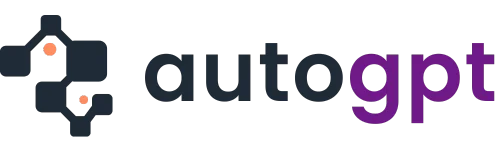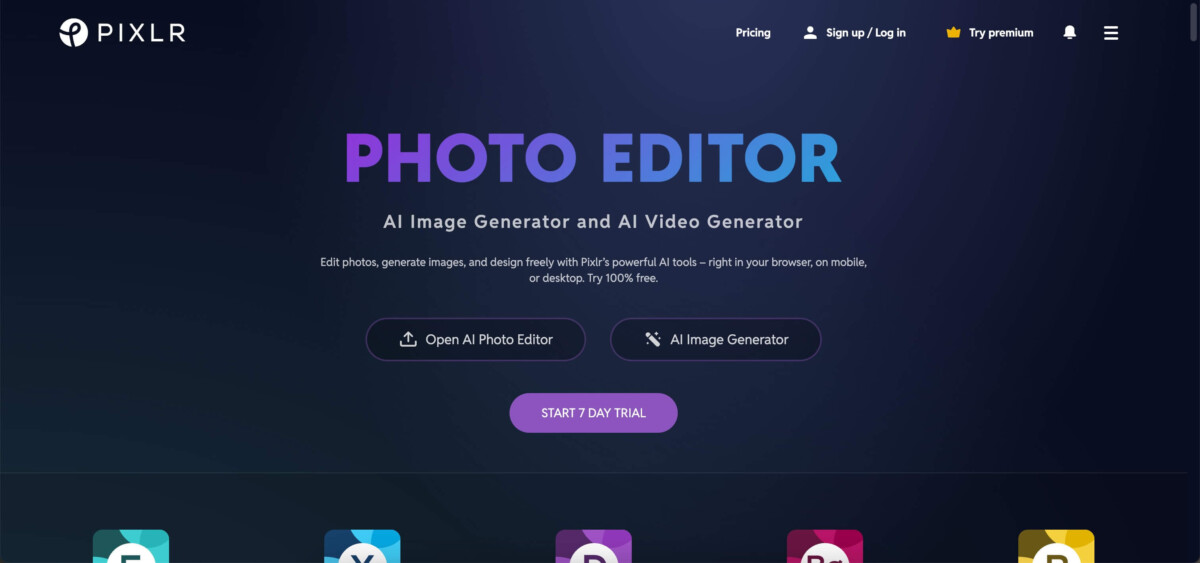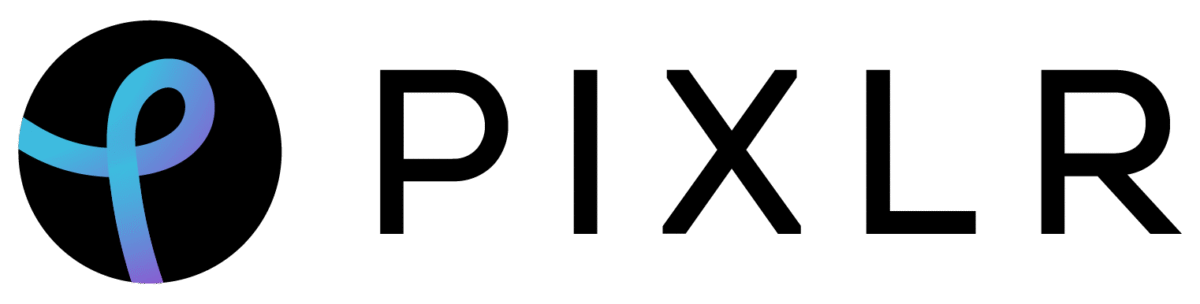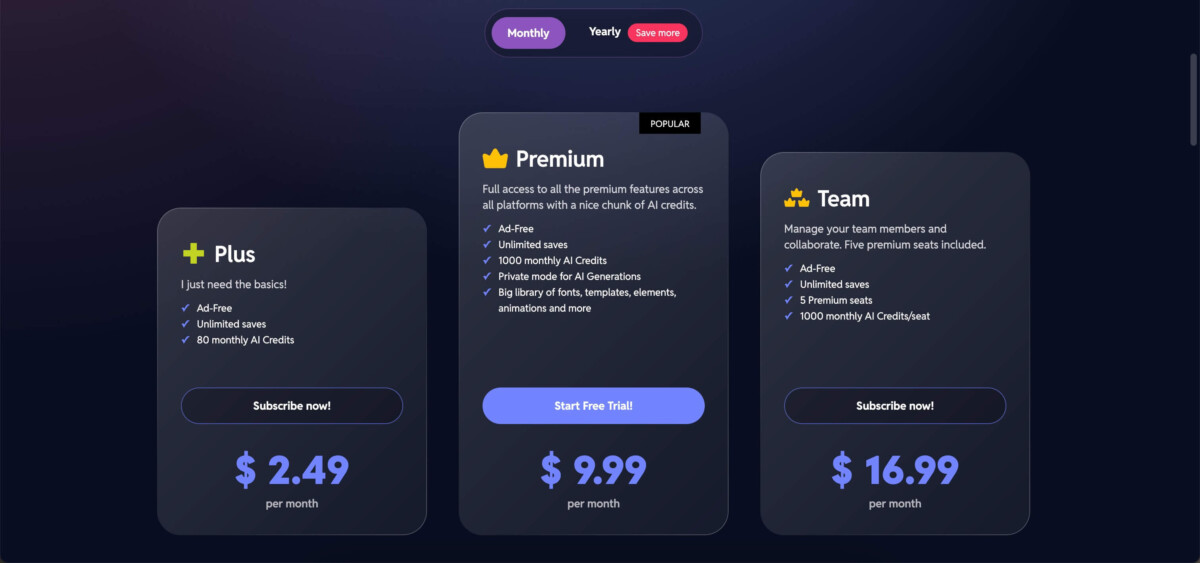Overview And Main Features
1. User-Friendly Interface
PixlR is very easy to use. Its layout is intuitive and clean. Even first-time users can navigate the tools effortlessly. The toolbar is well-organized on the left, and you can customize your workspace to suit your preferences.
2. AI Tools
A standout feature is PixlR’s AI capabilities. The AI Cutout makes background removal a breeze. Need to enhance colors or reduce noise? AI takes the heavy lifting out of the process. However, the AI tools may occasionally misinterpret complex edges. But this can be remedied with manual correction.
PixlR’s layers and blending modes are especially helpful for creating detailed graphics. This tool is basically an excellent middle ground between free tools and high-end software.
Note:
- Compared to Photoshop, PixlR E doesn’t allow you to organize your image layers with folders. This takes out the ability to work on individual elements or even effect changes across an entire folder.
- The image editor lacks rulers that guide the alignment of edits. The lack of alignment tools slows down detailed compositions.
3. Web-based and Free
PixlR is a free online photo editing and graphic design tool. Anyone can use it without needing to sign up or download the software. And if you get tempted by the advanced features, PixlR provides affordable pricing starting from $2.49 per month.
Note: PixlR is supported with ads. This can make it very difficult to use the tool for extended periods.
3. Extensive Template Library
PixlR’s library of templates covers:
- Social media posts
- Business cards
- Flyers
- Invitations
The social media templates are tailored to the nuances of every social media platform. Plus, the templates serve as a rich source of ideas for planning and creating content. However, the free version’s limited access to templates can be a drawback.
4. Advanced Editing Features
While PixlR is beginner-friendly, it doesn’t skimp on advanced options. Some of its advanced features include:
- Layers and blending modes
- Detailed color adjustments
- Retouching tools like clone stamps and healing brush
- Spot whitening and darkening
- Background removal
- PSD support for preserving layers in PixlR’s native PXD format.
Note:
- The healing cloning and healing features aren’t so great.
- PixlR although great, is lacking in precision in image editing.
- Professional photographers, however, might find the lack of precision tools a limitation for detailed editing.
- This isn’t to say PixlR is completely useless to photographers. A great way to describe it is that PixlR is an excellent supplementary tool for on-the-go tasks.
5. Compatibility And Accessibility
PixlR works on multiple platforms, including:
- Web browsers
- iOS
- Android
This cross-platform compatibility ensures you can edit anywhere, anytime. But this comes with a caveat: the mobile app is handy for quick edits but it’s less feature-rich than the desktop version.
6. Performance And Speed
PixlR is designed for speed. Unlike resource-heavy software, it’s lightweight and runs smoothly on most devices. Basic functions like drag-and-drop and zoom get processed fast. You won’t experience frustrating lags, even with complex edits.
This feature is maintained on older devices as well. Its lightweight design also ensures smooth operation across devices (tablets, smartphones, and low-powered devices).
7. Cloud Limitation
PixlR lacks cloud storage, making it inconvenient to switch devices mid-project. But it still allows saving in formats that make it easy to transfer and continue work on other devices.
Also read: Top 7 Free Unfiltered AI Image Generators