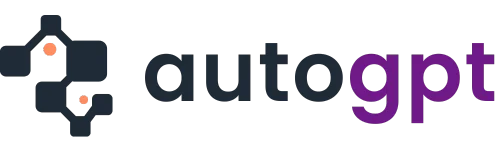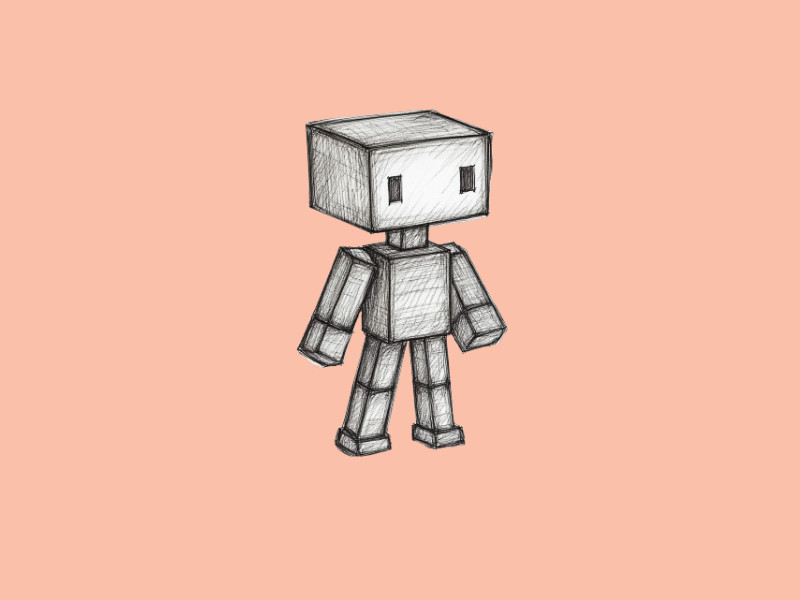If you’ve spent enough time in the digital space, you’ll realize that trying to merge PDF files into one cohesive document might seem like a tedious task, but thankfully, with Lumin, it becomes a breeze.
If you’ve not yet gotten the hang of this tool, this step-by-step guide will walk you through how to merge multiple PDF files into one, ensuring your documents are organized. Lumin stands out as a reliable PDF editor, offering a user-friendly interface that simplifies the merging process. Unlike traditional methods, which often require complex software installations, Lumin allows you to merge PDFs online quickly and efficiently from any device.
Lumin’s intuitive features make the task seamless, from managing personal files to handling work documents. Imagine being able to merge documents into one PDF with just a few clicks, saving valuable time and enhancing productivity. This guide will uncover some niche tips and tricks that will take your editing game to the next level. So, let’s dive in and explore how Lumin can revolutionize your document management workflow.
Preparing Your Files for Merging
Before diving into the actual process of merging PDFs, it’s crucial to prepare your files properly. Start by organizing all the documents you need to combine. Ensure each file is named clearly and logically to avoid confusion during the merging process. This preparation step is essential, especially when working with large volumes of documents. Check each file for unnecessary pages or errors that might disrupt the final output. By taking these preliminary steps, you streamline the merging process and ensure a smooth experience with your PDF combiner online. Proper preparation is the key to efficient document management.
Uploading Files to Lumin
Uploading your files to Lumin is the first step in merging documents into one PDF process. Start by logging into your Lumin account and navigating to the upload section. Here, you can drag and drop your files directly into the platform or use the upload button to select them from your device. Lumin supports various file formats, ensuring compatibility and ease of use. If you’re working with multiple files, you can upload them all at once to save time. This feature is handy for busy professionals who need to merge files into one PDF quickly. Once uploaded, Lumin’s interface will display your files, making it easy to verify that everything is in place. This step is essential for ensuring that the merging process starts smoothly and efficiently.
Organizing and Arranging Files
After uploading your files, the next crucial step is organizing and arranging them correctly. Lumin provides an intuitive drag-and-drop interface, allowing you to rearrange the order of your documents easily. This is particularly helpful when you need to merge multiple PDF files into one in a specific sequence. Take the time to review each file’s position to ensure it aligns with your desired outcome. You can also rename files directly within Lumin for better clarity. Organizing your documents properly not only simplifies the merging process but also prevents errors and confusion later. Lumin’s features, such as previewing individual pages, further aid in meticulous arrangement. By dedicating attention to this step, you guarantee a polished and professional final PDF.
Merging Files with Lumin
Lumin makes the process of merging files straightforward and efficient. Once you’ve uploaded and organized your documents, navigating to the merge tool is a breeze. With just a few clicks, you can merge files into one PDF seamlessly. Lumin’s platform is designed to handle this process quickly, ensuring that even large files are combined without a hitch. This ease of use makes Lumin a go-to choice for anyone looking to merge documents effortlessly. The intuitive design ensures that even those with minimal tech experience can navigate the tool with confidence.
Using the Merge Tool in Lumin
To merge files using Lumin, start by selecting the files you wish to combine from your uploaded list. The merge tool allows you to preview each document, ensuring that everything is in order before proceeding. Simply drag and drop the files into the desired sequence, then click the merge button. Lumin’s advanced algorithms handle the rest, merging your PDFs swiftly and accurately. This feature ensures that your final document is cohesive and professionally formatted.
Adjusting Settings for Optimal Output
Lumin offers various settings to optimize your merged PDF’s output. You can adjust resolution, compression, and even security settings to match your needs. This ensures that the merged document maintains high quality without becoming too large. Additionally, Lumin allows you to set permissions, such as restricting editing or printing, which is crucial for maintaining document integrity. These settings provide a customized experience, ensuring that the final document meets all your requirements.
Finalizing and Saving the Merged Document
Once the merging process is complete, it’s time to finalize and save your document. Lumin provides an option to preview the merged PDF, allowing you to make any last-minute adjustments. After reviewing, you can save the document directly to your device or cloud storage. Lumin supports various file formats for saving, ensuring compatibility with different systems. This step ensures that your merged files are securely stored and easily accessible for future use.
Tips for Efficient File Merging
Efficient file merging can significantly streamline your workflow, especially when dealing with numerous documents. The key is to approach the task methodically and utilize advanced tools like Lumin. Start by organizing your files logically before merging them. This preparation saves time and reduces errors. Additionally, familiarizing yourself with Lumin’s features ensures you can merge PDFs online quickly and effectively. Here are some tips to help you merge files efficiently.
Managing Large Files and Multiple Documents
Managing large files and multiple documents requires strategic planning. Use Lumin’s batch processing feature to handle numerous files simultaneously, which is a lifesaver for large projects. Compress files beforehand to reduce size without sacrificing quality. Arrange your files in a logical order and ensure they are properly named to avoid confusion. This preparation ensures a smooth merge files process and enhances productivity.
Ensuring Document Quality and Consistency
To maintain high-quality and consistent output when you merge documents into one PDF, utilize Lumin’s advanced settings. Adjust resolution and compression settings to balance quality and file size. Verify that fonts and formatting remain consistent across all documents before merging. This attention to detail ensures the final merged PDF looks professional and maintains its integrity.
Troubleshooting Common Issues
Even with advanced tools, you might encounter issues when merging PDFs. Common problems include formatting inconsistencies and file corruption. Lumin provides troubleshooting guides and customer support to help resolve these issues. Ensure your software is up-to-date, and check for any compatibility issues with the file formats you are using.
Conclusion
When you’ve mastered the art of merging files with Lumin, your document management skills will be transformed. From initial preparation and uploading to final adjustments and saving, Lumin provides a seamless experience that enhances productivity and ensures professional-quality results. Whether you need to merge PDFs online for personal organization or professional projects, Lumin’s user-friendly interface and advanced features make the task effortless.