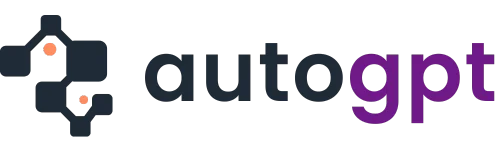AI tools are increasingly populating our world and occupying space on our devices. And although they have provided many benefits, they can be limited in their ability to execute. AI tools require constant prompting and human intervention for every task. This has led many to seek the self-directed, “next-level” automation capabilities of AI agents like AutoGPT.
Unlike regular AI tools that come ready to use, AI agents need to be set up. This configuration process has to be precise, and this article will teach you how to do just that. It contains step-by-step up to date information to avoid common configuration errors and common pitfalls.
What is AutoGPT?
AutoGPT is an advanced AI tool that works more independently as an AI agent to extend the abilities of ChatGPT. Its functionalities exist as a sharp contrast to AI models and chatbots like ChatGPT that require constant human input to achieve a goal.
AutoGPT can take a broad, overarching goal, break it down into sequentially smaller tasks, and complete them with minimal human input. It’s similar to giving AI a mission for it to plan, execute, and reiterate, all by itself. This contrasts with giving AI simpler, streamlined tasks and overseeing results.
Aside from being autonomous, it also has a large memory that allows it to recall past interactions and use that as context to improve results. In addition, it has live access to the internet for research purposes.
AutoGPT vs. ChatGPT: A 2025 Comparison
| Feature | AutoGPT | ChatGPT |
| Core Function | An autonomous agent not needing human oversight. | It is a conversational assistant and content generator. |
| User Input | AutoGPT needs a broad goal (e.g., “Create a market research report”) | ChatGPT requires step-by-step prompts, instructions, and hand-holding. |
| Autonomy | Has a high degree of autonomy and can plan and execute tasks. | It can only respond to task assignments and not plan or execute autonomously. |
| Memory | AutoGPT has a long-term memory to recall past tasks and build context. | Although there’s a wide context window, it’s limited to sessions. |
| Best For | Complex projects, research, and workflows | Conversations, Q&A, content generation, tutoring. |
| Limitations | AutoGPT can overcomplicate tasks or run into errors without supervision | ChatGPT cannot act beyond what the user specifically asks |
A Step-by-Step AutoGPT Setup Guide for 2025
1. Prerequisites
- Python (3.10 or later): AutoGPT is built on Python, so you’ll need it installed.
- OpenAI API Key: This can be generated by creating an account on OpenAI’s website.
- Docker (optional): Although unnecessary, it helps to containerize AutoGPT for cleaner deployments.
- Git: This clones the AutoGPT repository directly from GitHub.
- Basic command line knowledge: Most of the setup requires typing and running commands; therefore, familiarity with the terminal will simplify things.
Note: Ensure that Python and Git are added to your PATH so you can run them from the terminal.
2. Installing the Repository
Download the AutoGPT code directly from GitHub to ensure you get the latest version of the tool.
Note: You can open the Auto-GPT folder and run “git pull” to get future updates from GitHub.
Then;
- Open your terminal (on macOS or Linux) or command prompt (on Windows). You’ll enter the commands needed to set up AutoGPT here.
- Navigate to the folder that will contain the AutoGPT file. You can either create a new dedicated folder or add it to an existing one. Then, change into that folder using the cd command: cd Documents/[Folder name]
- Copy the AutoGPT files from GitHub to your own computer by running this command:
git clone https://github.com/Torantulino/Auto-GPT.git
- After cloning, switch to the AutoGPT directory by running “cd AutoGPT”
3. Configuring Your Environment
The next step is connecting AutoGPT to OpenAI and customizing its settings.
- Open the terminal or command prompt, the same terminal used for the git clone command.
- Navigate to the newly cloned AutoGPT folder. Then look for the ‘.env.template’ file by running “cd Auto-GPT.” That is, provided you had saved the folder with ‘AutoGPT’
- Run “cp .env.template .env.” to tell your computer to copy the file named “.env.template” Then create a new file with the name ‘.env’ in the same category.
- Open the .env file with a text editor like VS Code, Notepad++, or TextEdit for macOS.
- Locate the code line that says ‘OPENAI_API_KEY=your_openai_api_key_here’. Then replace that line with the actual API key(never share this) gotten from your OpenAI account. Do not put spaces or quotes in/around the key.
- Configure the other optional API keys to extend AutoGPT’s AI agent functionality. What you choose to configure boils down to what the AutoGPT agent is configured to do.
- To add a new functionality, like an internet search engine, obtain a Google API key, uncomment the variable, and fill in the value.
- Save the .env file after all APIs have been added.
4. Launch
- Install dependencies from the AutoGPT directory by running “ pip install -r requirements.txt”
- Still in the AutoGPT directory, run ‘python -m autogpt’ and you will get prompted.
- Proceed to give your agent a name like “FinancialAdvisor” and a goal like “Research a diversified investment portfolio and create a report with a risk assessment for a client with a moderate risk tolerance.” You can input up to five goals.
- When the agent is tasked with a goal, it writes code on its own and executes it.
- If you had included a long-term memory functionality in the configuration stage, the agent would be able to learn. It would extract insights from past actions and remember information across sessions.
The Bottom Line
AutoGPT is an effective AI agent that can be deployed to perform various tasks automatically. Despite the technical nature of the agent, it can be relatively easy to set up and run.