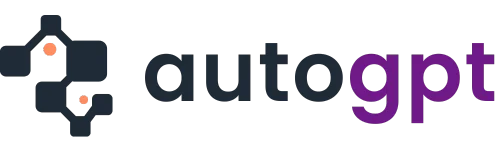Data loss hits hard.
One wrong click, a power surge, or a rogue system update, and suddenly your files are gone. Client folders. Wedding photos. That pitch deck you stayed up all night working on. Whether it’s accidental deletion or full-blown system crash, the moment it happens, panic sets in.
I’ve been there, more than once. And if you’re reading this, chances are you’re there too.
That’s exactly why I took Stellar Data Recovery Professional for Mac for a spin.
I didn’t just glance at the features or regurgitate what’s on the website.
I downloaded it, ran it on real drives, tested different recovery scenarios, and pushed it to see what it could really do.
If you’re wondering whether this tool is actually worth your money (and trust), this review will give you the full picture, based on actual hands-on experience, not copy-pasted specs.
What is Stellar Data Recovery Professional for Mac
Stellar Data Recovery Professional for Mac is an easy to use data recovery software designed to recover lost files from almost any storage device – hard drives, SSDs, USBs, SD cards, and even corrupted or broken systems.
I’ve used many data recovery tools over the years, but very few come close to showing the same power and sophistication that Stellar does.
It supports all major file formats – documents, photos, videos, emails, archives – and works across NTFS, exFAT, FAT16, FAT32 and macOs file systems.
Whether your data loss was caused by accidental deletion, formatting, partition loss, or system crash, this tool covers it.
But what makes it stand out, in my opinion, is how it can handle complicated recovery jobs without drowning you in tech jargon.
Even if you’re not tech-savvy, you can navigate it with ease.
Best For
- Photographers and videographers
- Small business owners and freelancers
- IT professionals and data recovery consultants
- Anyone who’s ever said: “I wish I had backed that up…”
Key Features
1. Recover Deleted or Lost Files
This is where I started – testing basic file recovery on an external hard drive.
I connected my 1TB external HDD and permanently deleted a folder containing mixed file types – PDFs, PNGs, Word docs, and ZIP archives. Then I ran Stellar’s Quick Scan.
Within minutes, the software had scanned the drive and neatly categorized every recoverable file by type and original folder path.
What stood out to me was how deep the scan actually went, not just recent deletions, but even files I’d lost months ago showed up. I didn’t even need to remember the folder name. It just appeared in the results, ready to restore with a single click.
2. Formatted Drive Recovery
This feature saved a friend’s wedding photos from a formatted SD card.
I reformatted the card (on purpose for the test) and used Stellar’s Deep Scan.
It took about 35 minutes, but almost all the original photos were recovered and still intact.
This was especially impressive given that most free tools I’ve tried only recovered half or returned corrupted images.
3. Lost Partition Recovery
If your hard drive’s partition suddenly disappears, maybe after a power outage or a faulty OS install, Stellar can help recover it.
Stellar detects this under the “Can’t Find Volumes” option and let you recover files from it.
It’s especially useful for IT guys managing multiple partitions or dual-boot systems.
4. Recovery from Crashed or Unbootable Systems
This one’s a game changer for me.
If your system fails to boot, Stellar allows you to create a bootable recovery USB.
When I clicked the link, I got a step-by-step guide to run this with Stellar Data Recovery Support.
5. Deep Scan vs Quick Scan
Stellar gives you two scan options:
- Quick Scan is fast and good for recently deleted files.
- Deep Scan digs through the storage layer by layer to find lost or fragmented data.
How it simple works is when this toggle is not enabled, it does Quick scan. However, when it is enabled you get a Deep Scan
I found myself using Quick Scan when I accidentally deleted something minutes ago, but when working with formatted drives or corrupted partitions, Deep Scan is non-negotiable.
Yes, it’s slower (up to an hour depending on size), but the results are worth the wait. It recovered files that other tools might miss.
User Experience and Interface
One of the first things I appreciated about Stellar Data Recovery Professional for Mac is how clean and intuitive the interface is.
The moment you launch the tool, you’re not hit with complex options or endless settings.
Instead, it simply asks what you want to recover.
You can check file types like documents, emails, photos, videos, or just select “All Data.”
It’s minimal, and that’s a good thing, especially for non-tech users.
Navigating the Recovery Process
The entire process is guided step-by-step:
- Choose file type
- Select location (e.g., specific drive or volume, or lost partition)
- Run Quick Scan or Deep Scan
- Preview and Recover
During my tests, I didn’t need to Google a single thing, it just made sense.
For Power Users
While it’s beginner-friendly, it doesn’t dumb things down. IT professionals or technicians will appreciate the ability to:
- Recover from encrypted drives
- Create disk images
- Clone drives sector-by-sector
Performance and Recovery Accuracy
Scanning Speed
- Quick Scan took less than 5 minutes for my 256GB SSD.
- Deep Scan on a 1TB external hard drive took just over an hour.
That’s fairly standard, and not the best. However, what impressed me was how smooth it ran in the background. It didn’t cause my laptop fans to go crazy, even during deep scans.
File Detection & Accuracy
I intentionally deleted files in different formats – .docx, .mp4, .jpg, .zip, even .psd files from Adobe.
In every case, Stellar found 95–100% of them, and most previews loaded perfectly before recovery.
With formatted drives and corrupted partitions, the accuracy dipped slightly (around 85% recovery), but that’s expected.
What matters is that the files it did recover were usable, not just “ghost files” with broken formats.
Pros and Cons
| Pros | Cons |
| Recovers from nearly any scenario | Deep Scan is slow, especially for large drives |
| Bootable USB recovery – works even when your PC won’t start | Advanced features locked behind higher plans (e.g. video/photo repair) |
| Clean, beginner-friendly interface | Can’t preview very large media files before recovery |
| Supports all major file types & storage media | No cloud recovery support (like Google Drive or OneDrive) |
| High recovery accuracy |
Pricing
| Plan | Price | Key Features |
| Professional | $89.99/year | Recovers deleted data from crashed Macs, Time Machine backups, and BootCamp files. |
| Premium | $99.99/year | Everything in Professional + Repairs Corrupt Photos and Videos + severely corrupted video Photos and Videos |
| Technician | $199/year | Everything in Premium + Virtual Machine recovery + Linux-formatted drives |
I used the Professional plan for this review, and it was more than enough for personal and light commercial use.
If you deal with photo/video repair or multiple devices, the Premium or Technician plans are worth the upgrade.
While Stellar’s pricing is on the higher side, you get what you pay for.
And the Mac data recovery Free Plan is perfect for quick tests to see if your files are recoverable before paying.