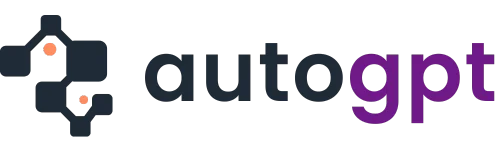Making high-quality ASMR content traditionally can be a challenge. Real ASMR videos require perfect mic technique, soft sounds, and careful editing, which beginners often find difficult. To solve this issue, AI-generated ASMR offers a creative shortcut.
With text prompts and AI tools, you can now script and assemble soothing videos without recording every sound yourself. This approach bypasses many filming hurdles and sparks new creative possibilities with gentle whispering and ambient triggers.
Several tools are available online and offline to help you create ASMR videos generated by AI. Read on to discover how to create your own AI ASMR videos from scratch.
What You Need to Create an AI-Generated ASMR Video?
To make an AI ASMR video, you still need the same core elements as any ASMR project. These elements include a script, a soft voice, and an AI video editing tool, like Wondershare Filmora, to assemble everything. Go through the following points to learn the details:
- Script or Concept
The foundation of any ASMR video is a clear script or scenario. You need to brainstorm by yourself to pick a great ASMR concept, such as leaves rustling or sleep affirmations. Once you have the concept, use Filmora’s AI Copywriting to quickly draft a calming script, saving time on writing.
- TTS Voice Tool
Upon creating a soothing script, you’ll need a soft voiceover for your AI-generated ASMR video. Filmora includes an AI Text-to-Speech feature with over 48 realistic voices and even voice cloning. Alternatively, services like ElevenLabs or Murf AI can generate gentle, whispery speech for your ASMR video.
- ASMR Sound Sources
As we know, triggers (taps, crinkles, whispers) bring the ASMR tingle. For this, Filmora’s AI Sound Effect Generator can synthesize custom triggers on demand. You can also layer royalty-free ASMR audio clips (rain, leaves rustling) underneath.
- Visuals for AI ASMR
To improve your ASMR prompt generation effect, you also need to use imagery that matches the mood. Filmora’s AI Video Generator (with Google Veo 3) can create relaxing clips from text. Otherwise, drop in calm stock footage, such as flickering candles and nature shots, to reinforce the soothing effect.
- AI Video Editor
Finally, bring all the elements of the AI ASMR video together in a video editor. Filmora’s timeline allows layering voice, music, and video for easy editing. It offers tools like keyframing, transitions, and one-click noise reduction to help create an ASMR video in high quality.
How to Write a Calm ASMR Script?
A good concept is needed for calming AI ASMRs, so follow these tips to keep scripts clear:
- Use Simple Language: While writing a script for ASMR, choose comforting words and leave natural pauses between phrases. For example, break your lines with commas, allowing silence after each whisper-like sentence for effect.
- Choose Familiar ASMR Themes: Think of relatable scenarios that induce relaxation. Some common concepts include sleep affirmations, a spa treatment, or a quiet study session. These “starter themes” give your script structure and known triggers.
- Draft with AI and Refine: Start by generating a rough script with an AI writing tool (like Filmora’s AI copywriting). Moving forward, you can manually trim and tweak the script to ensure it flows smoothly and feels personal.
- Keep Sentences Short: ASMR videos generated by AI work best with one idea per sentence. Write gentle statements and speak them evenly. A measured pace makes it easier to generate voiceovers and keeps listeners relaxed.
How to Create an Entire ASMR Video with Filmora?
Filmora is ideal for AI-generated ASMR videos because it combines all the necessary tools in one platform. Its AI text-to-video generator (Google Veo 3) lets you type a prompt and instantly create soothing video scenes.
For example, describing “leaves rustling at dusk” will produce a serene nature clip. Filmora also includes an AI sound effect generator to automatically layer in gentle triggers like tapping or whispering. Its AI audio denoise removes unwanted noise to keep the audio crisp.
You can then use the main Filmora editor to combine your AI video, voiceover, and sound effects seamlessly. With Filmora’s simple interface and default ASMR prompts, producing a quality AI ASMR video is surprisingly easy.
Steps to Create AI ASMR Videos with Filmora
To make AI-generated ASMRs with Filmora, follow these simple steps thoroughly.
Step 1. Access the AI Text to Video Feature
Start by downloading and launching Wondershare Filmora on your system. Upon accessing its main interface, simply tap the Text to Video button to access its interface.
Step 2. Generate an AI Script for ASMR
Upon entering the tool’s interface, choose the Google Veo 3 mode and write a video concept. Now, hit the Generate with AI button to let this tool create a script for you.
Step 3. Create an AI ASMR Video with Filmora
Afterwards, go through the script to make any desired changes and select the video creation Mode. Then, simply tap the Generate button to create AI-generated ASMR with Filmora.
Step 4. Drag the AI ASMR Video to Timeline
Once you get the ASMR video generated by AI, drag this clip to the Timeline window to start refining the outcome.
Step 5. Enhance Audio Quality with AI
Now, shift to the Audio tab within the centre of the screen and scroll down to find the AI Video Enhancer section. From here, toggle on the Audio Ducking option to improve the way your AI ASMR sounds.
Step 6. Remove Background Noises from ASMR Video
After improving the quality of audio, scroll down further to reach the Denoise section. Then, turn on the AI Denoise toggle and adjust the quality to clean your ASMR audio.
Step 7. Export the AI-Generated ASMR Video
Upon getting satisfied with the quality, press the Export button at the top of your screen. Finally, adjust the output settings, including Format and Resolution. Then, again, hit the Export button to save the ASMR video generated by AI.
Conclusion
All in all, AI technology has made creating ASMR content much more accessible. Instead of setting up mics and recording for hours, you can now write a script and use AI to generate whispers and video scenes.
Filmora, in particular, offers an advanced suite of AI features integrated into one editor. This means even beginners can produce polished AI ASMR videos with little experience. We recommend downloading Filmora for its ease of use and specialized AI tools.
Frequently Asked Questions
FAQs
Do I need a microphone for AI ASMR in Filmora?
No, you don’t need any type of microphone to create AI ASMR videos. Filmora’s AI text-to-speech and voice cloning can create whispery narrations without any real mic. You can type your script and let the AI generate the voiceover.
How do I keep the sound gentle for AI ASMR?
To keep the sound gentle, use low volumes and warm tones. In Filmora, apply the AI audio denoise and vocal enhancer to remove harsh frequencies. When generating voice with AI, choose a slow speaking style for a smooth outcome.
What length works for beginners in AI ASMR videos?
For beginners, a 2 to 5-minute clip is easier to create and edit, while still giving a relaxing experience. As you get comfortable, you can extend to over 10 minutes, which many ASMR fans enjoy for deep relaxation.
Can AI ASMR sound as good as a human ASMR artist?
AI voices have come a long way and can sound convincingly soft. With Filmora’s voice options and the voice enhancer tool, AI-generated whispers can feel intimate. However, subtle human nuances (like breaths, gentle coos, or lip smacks) are hard to fully replicate.