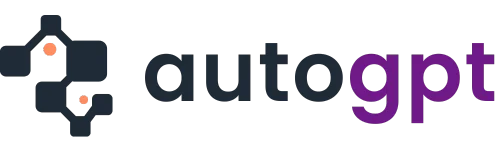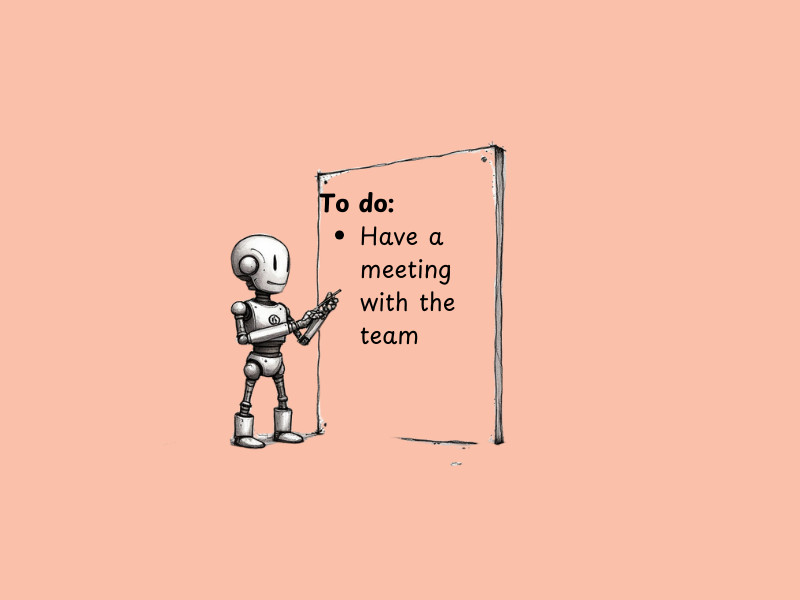Life is chaotic. Between work deadlines, family commitments, and personal goals, staying organized feels like juggling fire. That’s where productivity tools come in, and Usemotion is turning heads in this space. It is touted as a project management tool, calendar management tool, daily planner, and scheduler all in one.
But is it living up to the hype?
If you’re wondering whether this scheduling app can simplify your life or if it’s just another tool collecting digital dust, you’ve come to the right place. In this Usemotion review, we’ll break down its features, usability, pricing, pros and cons, and help you decide if it’s right for you. Let’s dive in.
What Is Usemotion?
Usemotion is a smart productivity app designed to streamline your schedule. Think of it as a personal assistant that not only manages your tasks but also optimizes your calendar in real-time. Unlike many other productivity software out there, this too uses AI to automatically schedule and prioritize tasks. So you can actually get the work done.
Built with busy professionals, freelancers, and entrepreneurs in mind, Usemotion automates the tedious work of planning your day. It uses AI to adapt to your needs, making sure your priorities are handled without stress or decision fatigue.
Quick Snapshot:
Founded: 2020
Primary Use: Automated task and time management
Target Audience: Professionals and teams
Usemotion Review: Key Features
Usemotion isn’t just another calendar app, it’s packed with intelligent features geared towards efficiency. Here’s what makes it stand out:
1. AI-Powered Scheduling
Usemotion’s standout feature is its ability to automatically schedule tasks based on your deadlines and availability. You set priorities, and the app fits them seamlessly into your calendar.
2. Task Management Integration
With Usemotion, your to-do list isn’t a static collection of tasks. It integrates with your calendar, allowing you to visualize and act on priorities effectively.
3. Focus Mode
Struggle with distractions? The app’s Focus Mode helps you zero in on one task at a time by blocking interruptions and providing a clean workspace.
4. Real-Time Adjustments
Plans change, and Usemotion adapts. If a meeting runs late, the app reshuffles your schedule without you lifting a finger.
5. Cross-Platform Accessibility
Available on desktop and mobile, Usemotion keeps you synced whether you’re at your desk or on the go.
How to Use Usemotion
Setting up Usemotion is straightforward. Here’s a step-by-step guide to get you started.
1. Sign Up
Create an account on the Usemotion website. You can choose to start the account signup on your mobile but the complete account setup needs to be completed on a computer. After the setup, you can proceed to mobile use. In your set-up, opt for a free trial to explore its features before deciding to commit.
The tool would ask for information like ‘How many team members do you plan to have using Motion over the next 6 months’ Select accordingly.
2. Sync Your Calendar
The first step in your account setup requires you to connect the app to your existing calendar (Google Calendar or Outlook). This ensures all your events are automatically imported. It will also ask for your work schedule. This info will help the tool plan out your calendar to the maximum possible efficiency.
3. Add Tasks
You will be presented with two sections: ‘Calendars’ and ‘Tasks’. Proceed to select your default work schedule and enter your tasks and deadlines. The calendar section allows you to pick a weekly or daily view. It also lets you schedule upcoming events, the app will automatically schedule other premeditated tasks around them.
You can assign projects and tasks to workplaces listed on the sidebar from the Projects and Tasks page. One great feature here is the provision for sequential tasks. You can make some tasks dependent on others. Be very specific with your entries, it helps the app prioritize effectively.
4. Let the AI Work
Once all task and data entries are made, the AI will kick in and begin task organization in line with your priorities. You can review and tweak the schedule if needed. And if your priorities change in the future, you can make tweaks as well.
5. Activate Focus Mode
When it’s time to work, turn on Focus Mode for distraction-free productivity.
Note:
- Regularly update your task list to keep your schedule accurate.
- When it’s time to start a task, you’ll get a notification.
- If you miss a task, the tool’s AI will automatically plug the task into available time slots. This allows you to keep priorities straight without sacrificing more important tasks.
- If flow is your aim, this tool allows you to block out uninterrupted time for deep work.
- You can also schedule available times for social events and meet-ups and share the links with your friends.
Read also: A Sybill Review: The AI That Saves You Hundreds of Hours?
Usemotion Review: Pricing
The tool comes with a 7-day trial period that gives unlimited access to the full range of features. After that comes a paid plan with the choice of a monthly or annual billing cycle.
| Plan | Cost | Features |
| Free Trial | $0 (7 days) | Full access to features for testing purposes. |
| Individual Plan | $19/month For 1 user | AI scheduling, unlimited tasks, Focus Mode, and calendar management |
| Business Standard | $12/month Team of less than 20 | Project workflow automation, team project management , and priority support. |
| Business Pro | Custom Pricing Team of more than 20 | Team reporting, API access, Zapier and integrations |
While the price may seem steep, the value it brings in saved time and increased focus can outweigh the cost.
Note: For price updates, please visit the Usemotion website.
Usemotion Review: Pros and Cons
No tool is perfect. Here’s a balanced look at what Usemotion does well and where it could improve.
Pros:
- Time Efficiency: Automates scheduling and task prioritization, saving hours every week.
- User-Friendly Interface: A clean, intuitive design makes it easy to navigate.
- Flexibility: Adapts to changing schedules effortlessly.
- Enhanced Focus: Features like Focus Mode help users stay on track.
Cons:
- Cost: The monthly fee might deter budget-conscious users.
- Learning Curve: While simple, it takes time to fully utilize all features.
- Limited Integration: Currently supports fewer third-party apps compared to competitors.
- Limited Mobile Use: There’s an app for phones but the functions are limited.
Usemotion Review: Is It Right for You?
Still on the fence? Here’s who can benefit most from Usemotion.
Perfect For:
- Busy Professionals: If your days are packed and you struggle to prioritize, Usemotion is a lifesaver.
- Freelancers: Juggling multiple clients and projects? This app simplifies it all.
- Teams: Collaboration tools make it great for managing group tasks.
Not Ideal For:
- Casual Users: If you don’t have a busy schedule, Usemotion might feel like overkill.
- Tight Budgets: The subscription fee could be a hurdle for some.
Ask Yourself: Would a more organized schedule reduce your stress and improve productivity? If yes, Usemotion is worth a try.
The Bottom Line
Life’s too short to spend hours juggling schedules and to-do lists. Usemotion offers a smart, efficient way to manage your time and focus on what matters.
From its AI-powered scheduling to distraction-blocking Focus Mode, it’s clear this app is built for modern productivity. While it’s not perfect, its benefits outweigh its downsides for most busy users.